Stuff I had to fix: My sambo's Macbook was scrolling too fast with Ubuntu
I'm gonna blog all the niche things I'm asked to fix for friends and family, or that I need to fix for myself.
Today: My sambo's Macbook was scrolling too fast with Ubuntu.
What did I fix, and why?
So, a little backstory. My sambo's 2013 Macbook Pro had started to decline, even browser updates weren't available anymore due to OSX Catalina being pretty obsolete by this point.
To keep that toaster going for a few more years, I installed a stock Ubuntu with gnome, which worked okay, they only usually use the Macbook for browsing and checking their emails.
However, there was one problem...
Scrolling through a webpage on the touchpad was really fast, and none of the system settings controlled scroll speed.
This was important for them to comfortably use their Macbook, no matter how much I said the scroll speed was a 'skill issue'.
Starting point - Libinput
Firstly, I started searching around for ways to manually adjust the scroll settings on the touchpad, many forums mentioned a program called Libinput.
Libinput can't really be used to manipulate things, it provides debugging information for things like touchpad size or touchpad pressure, but its up to the user to edit 'Event Devices' found in /dev/input with information found from Libinput. You can find a guide on Libinput here.
After messing around with the touchpad size I couldn't get the scroll speed changed at all.
Some more searching revealed the consensus that this problem cannot easily be fixed on Wayland at the moment. (If you do fix this on Wayland, write about it!) I found a blog by UbuntuHandbook here, however this method didn't work on the Macbook, it just slowed down the cursor speed.
However, there is a similar program called xinput that works with X11 sessions. So one Kubuntu install later, I was ready to fix this thing.
Going back to my X
I should mention that as of KDE Plasma 6, KDE runs on wayland. However I installed Kubuntu 24.04 which is still on Plasma 5, running old reliable X11. On Kubuntu, I was able to use xinput to directly manipulate settings for peripherals like the trackpad.
Using
xinput, I was able to fix the issue! Big thanks to Heitor M Bonfim who showed how to usexinputin this Youtube video.
How to fix the issue
Run xinput-list
This will show a list of peripherals on your computer, it will look something like below:
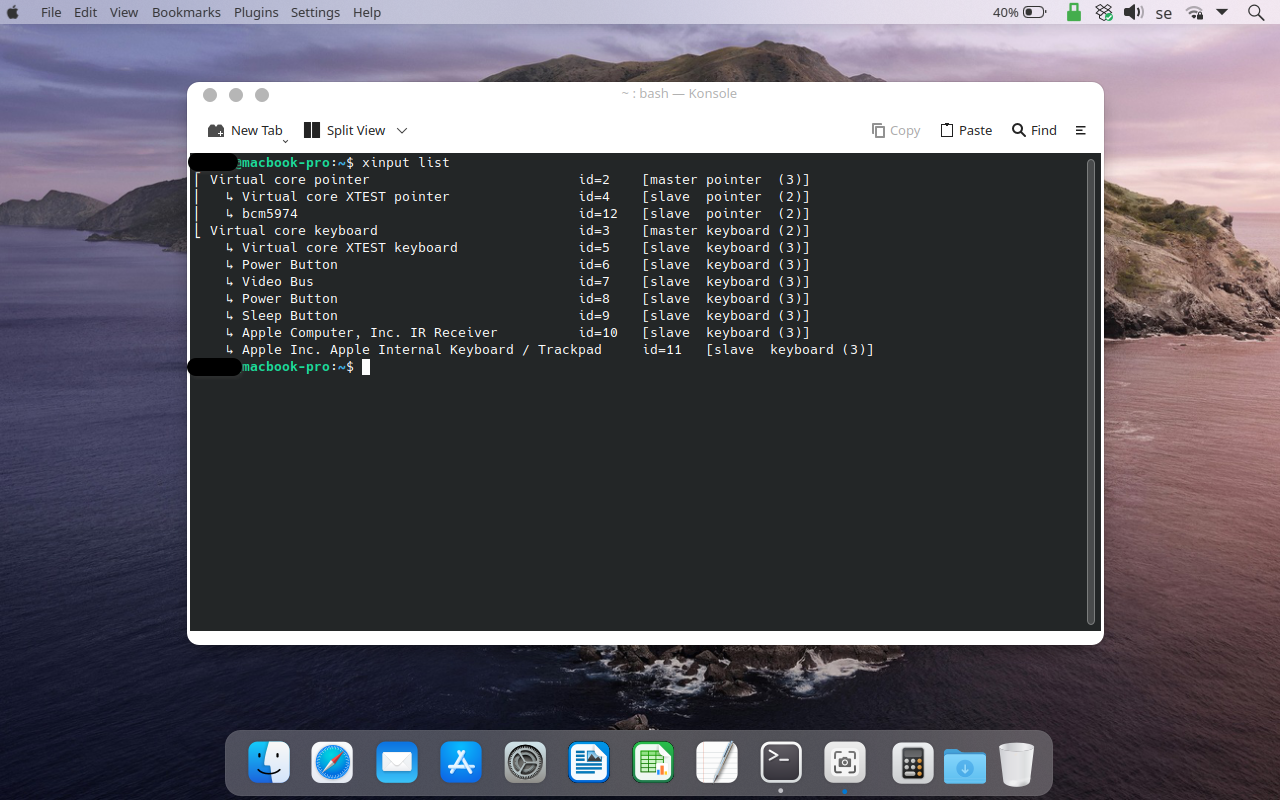
You'll need to grab the ID of your device, in this case my device ID was 12 (bcm5974 is the driver for the apple touchpad).
Then run xinput list-props <device id>
You'll see a load of options and values, in this case I wanted to change scroll speed. The value I found that affected this was libinput Scrolling Pixel Distance(<number>):
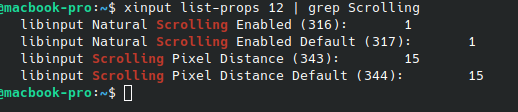
Notice the number in brackets? That's the prop id, you'll need that later. Also, you should see a default value for most of these properties under something like libinput Scrolling Pixel Distance Default (<number>):, don't change this.
Next you want to change the value to something different, for libinput Scrolling Pixel Distance(<number>):, higher means slower, with a minimum value of 10 and a maximum value of 50.
I set it to 50 using xinput set-prop <device id> <prop id> 50.
Boom! The scrolling was slower, and sambo approved. Now to make it stick.
Making xinput run at login
The easiest way to make this run at login is to create a new file in the home folder of your user called .xsessionrc . In this file simply paste the command line from before: xinput set-prop <device id> <prop id> 50.
Now, whenever you login to that user, the xinput command will run automatically and your scroll speed will be adjusted.
You can check this worked by running xinput list-props <device id> to see if libinput Scrolling Pixel Distance(<number>): has changed.
To round things off
This issue wasn't too bad to fix, I learned about using libinput and xinput and some current limitations of wayland. I also found some other cool settings to fiddle with in the device properties for the touchpad, I'll leave you to explore those yourself!
Remember, if you fix something weird and niche, blog about it!
- Cyberkillen